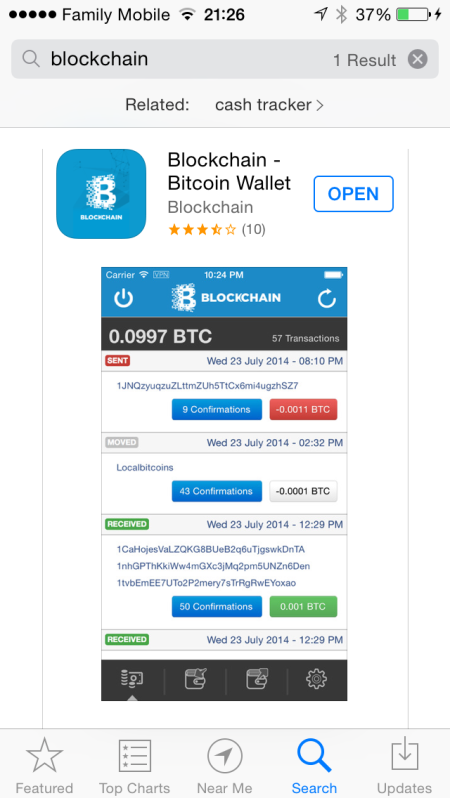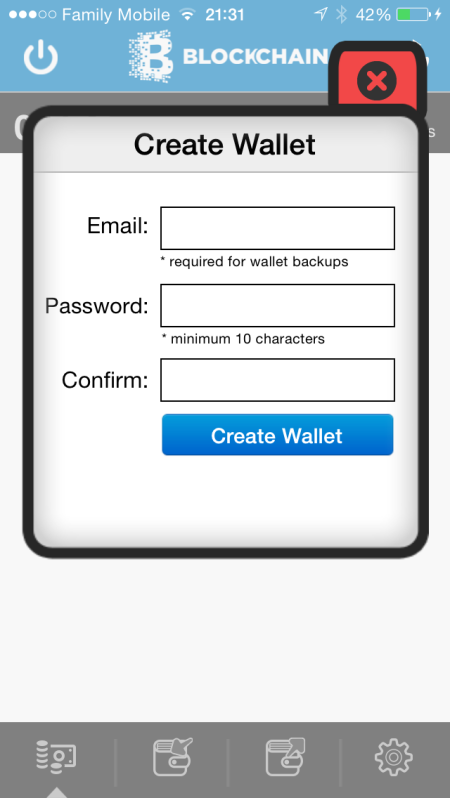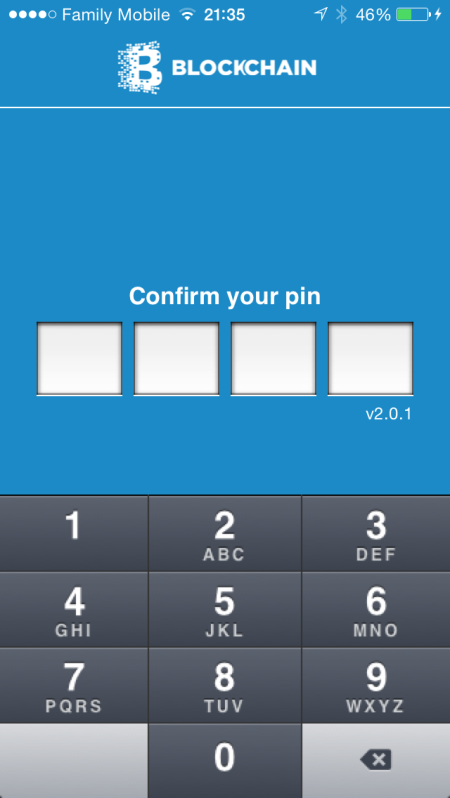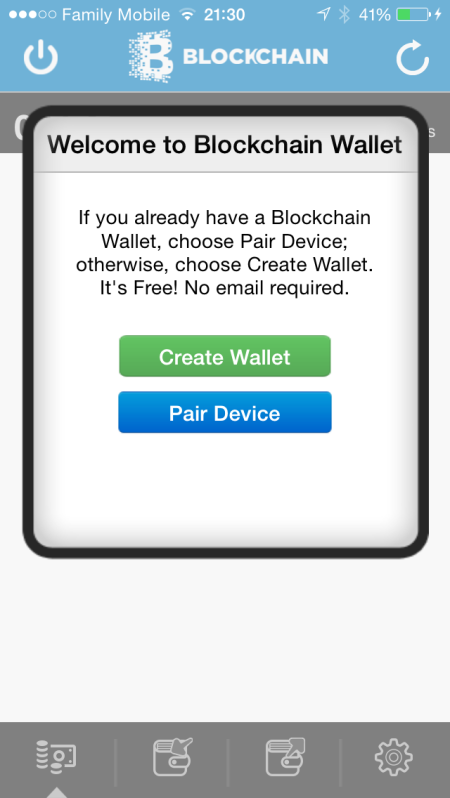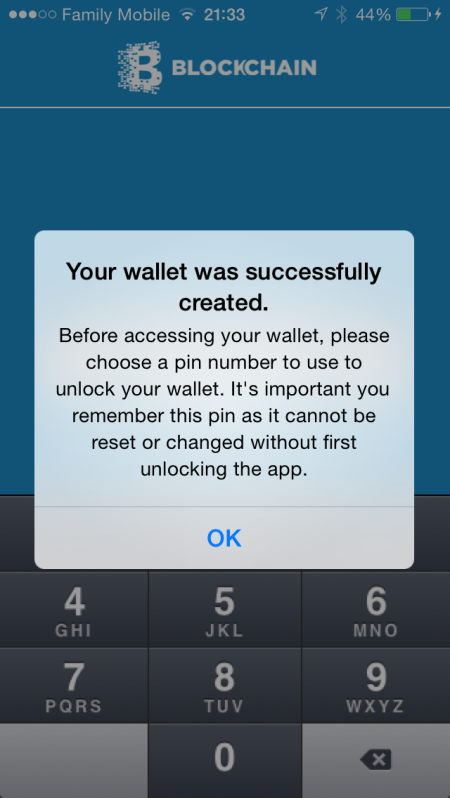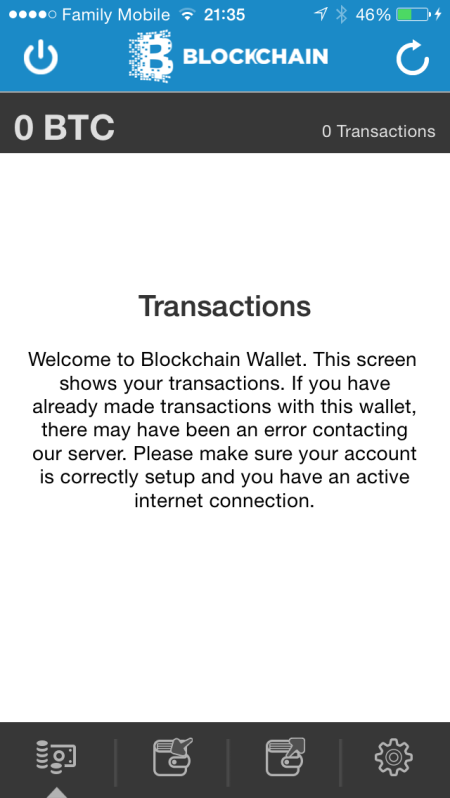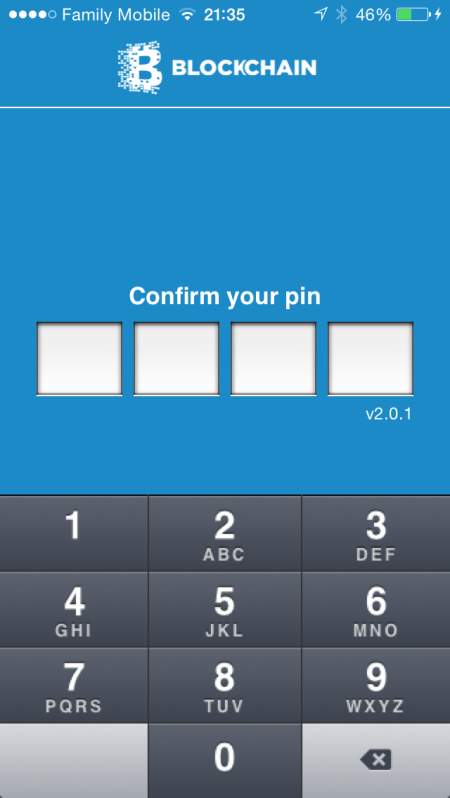The complete beginners guide to creating a secure paper wallet for crypto currencies, from beginning to end.
Step one
The very first thing you need is a trusted Linux live CD distribution. This means that the Linux operating system will run directly off the CD and not use your hard drive.
Here is a link of all the known live CDs
http://en.wikipedia.org/wiki/List_of_live_CDs
I recommend the UBUNTU distribution it is secure and very user friendly.
You can down load it at:
http://www.ubuntu.com/download/desktop
Always download the latest LTS desktop version. Right now that is 14.04 LTS
LTS stands for LONG TERM SUPPORT and they are usually the most stable though any Linux is more stable than windows.
Do not download the Server and the ALT ISO images because they are not set up with a live boot option.
If you have problems downloading from the web link, use a Torrent program like Transmission (Linux) or Utorrent (windows)
which you can get here:
for windows
http://www.utorrent.com/downloads/complete/os/win/track/stable
for Linux and Mac
http://www.transmissionbt.com/download/
just select the appropriate
Once you have installed the Torrent Program (utorrent or Transmisson)
choose a link below to download Ubuntu.
This one works on both 32 bit and 64 bit processors.
http://releases.ubuntu.com/14.04/ubuntu-14.04-desktop-i386.iso.torrent
This one works only on 64 bit processors (most newer computers)
http://releases.ubuntu.com/14.04/ubuntu-14.04-desktop-amd64.iso.torrent
Open the torrent link and it will ask for permission to start the torrent program to start the download.
This is the recommended method, because torrents check the integrity of the files and insure a complete and accurate download. It is also a quicker method because it is pulling from many different computers instead of just one download site. I used torrent and each of these took about 15-20 minutes on my slow internet connection.
OK this is great now you should have the ISO file downloaded to your hard drive. The next step is to burn the file to a DVD, this can be a little tricky if you have never burned an ISO to a disk before, because its a little different than a usual file or music burn and some CD burning programs do not support burning ISO images. In Windows I use CD burner xp. You can download it at:
https://cdburnerxp.se/en/download
You also need to make sure you have windows media player 9 or above installed first.
Then open cdburnerxp and click on “burn ISO image”.
Follow the prompts and select the ISO image you previously downloaded.
Check:
dvd high compatibility (this one gives a better burn)
finalize disk (this one insures that nothing else can be added to the disk once it has been created)
eject disk after burning (just so you know that it is done)
verify data after burning (this one checks to make sure its all there)
Now you should have a properly made Ubuntu live boot CD
The next step it to change the bios boot order.
For this you need to power off your computer (restarting is not always enough)
Press the power button to restart it and depending on your computer you will need to press a key many computers flash in the upper or lower portion of the boot screen the keys to press and their functions. If it is up long enough to read and respond then you can easily enter the bios, but many other computers do not, so you may have to do a web search for your computer to find out how to change the boot order.
“ The most common way to enter the BIOS is to press the DELETE key when the computer is first booted(this seems to be becoming standard). On other systems it could be a different key, or combination of keys like ESC, F1, F2, F10, F12, Ctrl-Esc, Alt-Esc, Ctrl-Alt-Esc, Ctrl-Alt-Enter, Ins or even others. You might have to press, press and hold, or press multiple times. The best way to find out the details of that is to look in the users manual or search the manufactures website.” (copied from Ubuntu web site)
On my computer I can change it permanently or do a one time boot to the drive of my choice, I set up my computer to first boot to a CD drive then to a USB drive then to the hard drive if nothing else is there but, I am not the normal user, so for most users a one time CD boot would be the best option.
Windows 8 machines are a little more complicated on this, but you can look here for the latest update on it.
https://help.ubuntu.com/community/BootFromCD
Copied from their site:
All Windows 8 machines come with UEFI (Unified Extensible Firmware Interface), a new industry-standard replacement for BIOS. UEFI will handle larger partitions than BIOS could, but it also has a feature called Secure Boot to prevent you from “accidentally” installing some other operating system, such as Ubuntu Linux. At present (January 2014), you must disable Secure Boot and enable Legacy Support and CD ROM boot as well as changing the boot order. Just how you do this may vary from one manufacturer to another. Here is a procedure which worked on an HP Pavilion 15 Notebook.
Turn off the computer. Put in the bootable DVD. Turn on and tap Esc about twice a second until a screen comes up with these items:
Starting Menu
F1 System information
F2 System diagnostics
F9 Boot Device Options
F10 BIOS Setup
Enter – Continue setup
Press F10 and enter the “BIOS” setup, really the UEFI setup. Across the top are four menu items. Use the right arrow to higlight the third one, “System Configuration”. A screen offers you five options; use the down arrow to select the fifth, “Boot options” and press enter.
Use the down arrow to move down the list and the F5 or F6 key to change items as necessary. You should set:
CD-ROM Boot
Internal Network Adapter Boot
Legacy Support
Secure Boot
Under the UEFI boot order, select the “Internal CD/DVD ROM Drive” and use the up-arrow key to move it to the top of the list; put “OS boot manager” in second position.
Under “Legacy Boot Order”, put “Internal CD/DVD ROM Drive” on top and “Notebook Hard Drive” in second position.
Press F10 to Save and Exit. The computer will boot — you guessed it — Windows 8! Turn it off, wait 15 seconds, turn it on, and again press Esc twice a second. You will at some point get a screen that tells you that someone has modified the UEFI options. If you really want them modified, then you must copy a number shown on the screen into a box, also shown on the screen. Do so, and follow any other instructions on the screen. You now have a good chance of booting Ubuntu.
It is a good idea to keep some notes on what you are doing. It is hard to avoid the impression that some influential company wants to make it complicated for you to start enjoying Linux.
Now you should make sure that you have a dumb printer plugged in to your computer directly do not use a smart or wifi printer. (we will need to disconnect for the Internet to safely generate the codes for the paper wallets and smart printers can save and redistribute printed pages. )This way Ubuntu will most likely find and install the drivers needed for your printer during the boot up. A few printers just do not work easily with Ubuntu and you will have to find the right driver for them, like the laser brother printer I use at work.
It is also best to use a laser printer as ink jet printers fade and run when exposed to moisture, like what we have here in Tennessee, but if all you have an ink jet printer you can place the wallets in a plastic zip lock bag. You can also take a picture of them but never allow that picture access to a computer that will ever be online including any cell phone, store those photos securely.
OK, Now that we have over come those hurdles, We can place the Live Ubuntu CD in the drive and restart your computer. This time it should boot directly into Ubuntu (If you are using a one time CD boot option select it on this start up) give it a few minutes to load. Live CD do take a little while to load and run, so be patient.
It should give you the option to either try Ubuntu or install Ubuntu. For this purpose we do not want to install Ubuntu we want to use it on a live disk which can not be altered. So select try Ubuntu.
Then connect to the internet via cat5 or wifi and make sure your printer is working correctly, just open any web page like Google and print it to test your printer. (Best to use a dumb Laser printer) If all prints well then its time to go to the paper wallet site. I use card stock paper to print out my paper wallets it not only holds up better it also is harder to see through when held up to the light.
There are sevearal sites you can go to like:
BitAddress.org,
BitcoinPaperWallet.com
OfflineAddress.com
SafePaperWallet.com
Lets use bitcoinpaperwallet.com for our example
https://bitcoinpaperwallet.com/
Also take the time to read what they say here, its loaded with great information.
Then in the upper right hand corner click on generate keys and print paper wallets.
Now disconnect from the Internet immediately.
You now have a safe secure OS and even if you did happen to download a spy-ware it will get wiped out as soon as you reboot, do not reconnect to the Internet until after shutdown your computer.
Now follow the directions on creating your paper wallets and print them out. What I like to do is to print 2 copies of each paper wallet, one to keep somewhere safe and the other to use the key to load the wallet, I number them, so the two alike will have the same number, its just easier to keep up with that way. Then I cut off the private key of one copy and burn it. (yes burn shredding is not enough.) The copies with the private keys I place in a very safe place like a safe deposit box in a bank or on another equally secure location. (I also make sure that there are no cameras around during my creation of these wallets as one picture is enough to wipe them out.)
So now I have 20+ paper wallets in a safe deposit box and a stack of public keys (only) in my wallet so I can easily make deposits to those wallets, but if I am robbed at least my Bitcoin is safe.
Another thing that I have done when I use to carry the paper wallets with me is to print a dark and broken up picture on the back of each wallet so that it would not be easy to hold them up to the light and see through them. Then I folded the private key up so that it could not easily be seen. When loading by another person. Note I never folded the wallet across the QR codes. Then I realized the risk of theft and chose to separate private and public keys, so they could not be stolen.
OK now that you have your paper wallets in hand,
Wipe all data
Turn off your computer and this immediately erases all info from your live boot session.
Then Turn off your printer but, first ensure that the printer does not store anything and if it does make sure that you erase it before you do anything else, most printers clear their memory as soon as they print a page.
Reminder If the printer or your computer is on line or connected to another computer or any network that is on line, or off line during this process your wallets may have been compromised already.
If you follow these instructions you do not have to worry about the security of your paper wallets and taking short cuts will only increase the risk.
For creating these secure paper wallets its OK to be overly paranoid, but once you have them you can take great comfort in the safety of using them.
Here is another idea If you can send an encrypted picture in an email to a friend on the other side of the world you can send them a paper walled loaded or unloaded, it does not have to be transferred to them they just need the encryption code to open the picture and access the wallet.
Now How to move Bitcoin from the Paper wallet to an online or computer wallet.
This can be done through blockchain.info and a few other sites.
If you find this helpful please send some bitcoin to:
13UkM7G9wGKJtBw78QPV5vswEkZWsxkdgt